Write on your phone with the LivingWriter app
- Chickster

- Feb 26, 2023
- 2 min read
By Kelly
If you’re a writer who wants to up your word count — but you don’t always have access to your desk- or laptop — look no further than the device that’s probably always in (or near) your hand. And the LivingWriter app.
I found it after trying every free writing app I could and finding them all lacking. I’d list them all, but I tried so many they all blur together, because they were all terrible.
The interface was always confusing, clunky, slow and didn’t auto-save. It wasn’t easy to type onto the page, and the page was never sized probably for mobile, which was the whole point.
So I branched out to paid writing apps. I tried a few free trials of several and hated all those too, until I happened on the LivingWriter app, 14-day free trial.
For only $8 a month, you can save every story you’re working on into this app by either starting new ones or importing drafts from Word. (And it auto-saves.)
Start a new story
If you’re starting a new story, you can start with a “Blank Manuscript” or use one of the many helpful templates, which has your story pre-broken into titled chapters with short descriptions of what should be in them. I’ve tried most of them, but the templates I find most helpful are the “27 Chapter Method,” “Save the Cat” and the “25 Plot Dot” (shown below).
Draft an existing story
While on the desktop version of the app, you can easily import a draft that you have saved as a Word doc. Just be sure to mark every chapter title with the “Heading 1” tag, so the app will automatically break your document into chapters for you.
Word Counts
Another really helpful feature — especially for NANO — are the word counters. You can set word-count goals for each chapter and story and track your overall, ongoing word count with your “Writing Status” button, found on the desktop version.
So far I’m loving this writing app. What about you, readers? What writing apps do you love?



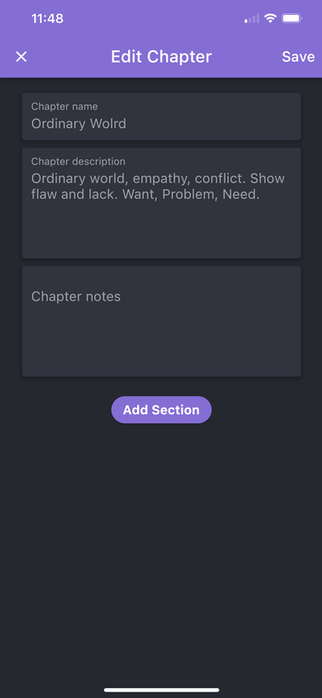

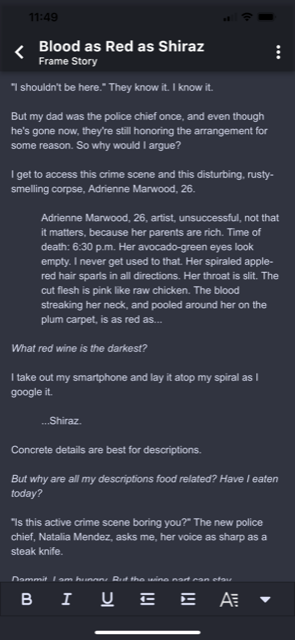

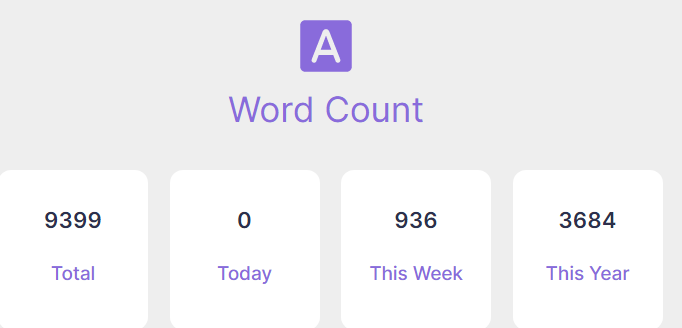





Comments